Examen de aptitudes prácticas ITN
TODO SOBRE CCNA v7 – CISCO
Examen de aptitudes prácticas ITN
ITN Final Skills Exam (PTSA)
ITN (Version 7.00) Final PT Skills Assessment (PTSA) Exam Answers
Topology

ITN Final PT Skills Assessment (PTSA)
Device Names Table
You will receive one of three possible scenarios. In order to use the logical topology diagram that is provided with the instructions, use the device names in the Device Names Table.
| Topology Diagram Name | Your Scenario Name |
|---|---|
| R1 | Central-RT |
| S1 | Central-SW |
| PC-A | User-A |
| PC-B | User-B |
Addressing Requirements Table
| Item | Requirements |
|---|---|
| Network Address | 192.168.10.0/24 |
| LAN 1 subnet host requirements | 100 |
| LAN 2 subnet host requirements | 50 |
| Central-RT G0/0/1 | First host address in LAN 1 subnet |
| Central-RT G0/0/0 | First host address in LAN 2 subnet |
| Central-SW SVI | Second host address in LAN 1 subnet |
| User-A | Last host address in LAN 1 subnet |
| User-B | Last host address in LAN 2 subnet |
ITN Final PT Skills Assessment (PTSA)
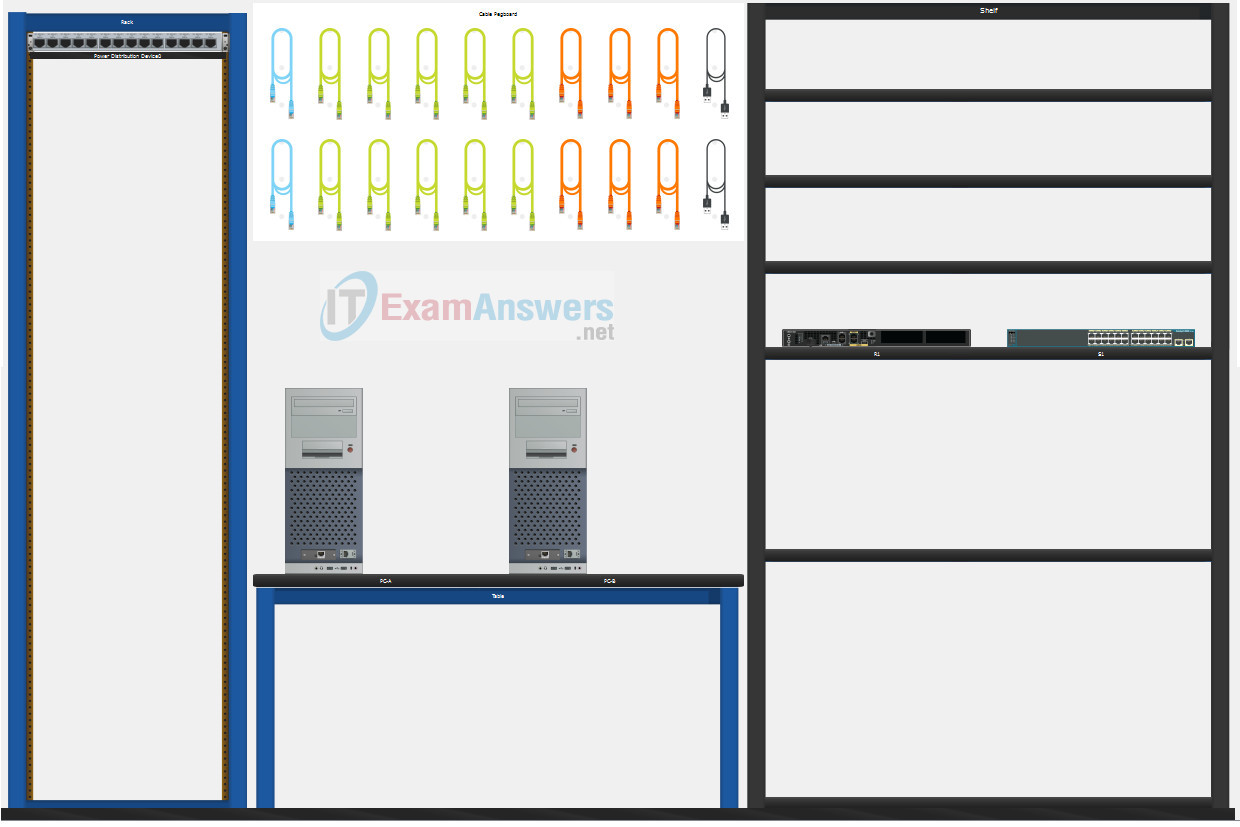
A few things to keep in mind while completing this activity:
- Do not use the browser Back button or close or reload any exam windows during the exam.
- Do not close Packet Tracer when you are done. It will close automatically.
- Click the Submit Assessment button in the browser window to submit your work.
Assessment Objectives
- Part 1: Build the Network
- Part 2: Develop an IP Addressing Scheme
- Part 3: Configure Basic Device Settings
- Part 4: Configure Security Settings on Central-RT and Central-SW
- Part 5: Configure the Hosts and Verify Connectivity
Instructions
In this assessment you will configure the Central-RT router and Central-SW switch, as you have done in the activities in this course. You will also connect two PCs using a switch and a router that are in the main wiring closet. You will subnet the 192.168.10.0/24 network to provide IPv4 addresses for two subnets that will support the required number of hosts. The larger subnet (LAN 1) requires 100 hosts and the smaller subnet (LAN 2) requires 50 hosts.
No subnet calculators may be used.
Part 1: Build the Network
a. Build the network according to the logical topology by placing the required equipment in the wiring closet equipment rack.
b. Cable the network devices in the closet as shown in the topology diagram.
c. Connect the hosts as shown in the topology diagram.
Part 2: Develop an IP Addressing Scheme
In this part of the assessment you will develop an IP addressing scheme. You will subnet an IPv4 network to create two subnets with the required number of hosts. You will also subnet an IPv6 network. You will then assign the addresses according to the requirements below.
Work with the following information:
- IPv4 Network: 192.168.10.0/24
- Required number of hosts in IPv4 LAN 1: 100
- Required number of hosts in IPv4 LAN 2: 50
a. Record your subnet assignments according to the following requirements.
1) Assign the first IPv4 address of each subnet to a router interface
- LAN 1 is hosted on Central-RT G0/0/1
- LAN 2 is hosted on Central-RT G0/0/0
2) Assign the last IPv4 address of each subnet to the PC NIC.
3) Assign the second IPv4 address of LAN 1 to Central-SW SVI.
b. Use the IPv6 address 2001:db8:acad::/48 and create two subnets with a prefix length of /64 for use in this network. The first subnet is assigned to LAN 1, and the second subnet is assigned to LAN 2.
1) Assign the tenth address in the LAN 1 IPv6 subnet to the LAN 1 PC.
2) Assign the tenth address in the LAN 2 IPv6 subnet to the LAN 2 PC.
Note: The router interfaces have been configured for you.
Part 3: Configure Basic Device Settings
Network devices must be configured over a direct console connection.
Step 1: Configure Basic Settings
a. Disable DNS lookup on Central-RT and Central-SW
b. Configure router hostname using the name Central-RT.
c. Configure switch hostname using the name Central-SW.
d. Configure an appropriate banner on Central-RT and Central-SW.
Step 2: Configure Interfaces
a. Configure Central-RT G0/0/0 and G0/0/1 interfaces using the addressing from the previous part of this assessment:
- Interface description
- IPv4 address / subnet mask
b. Configure the Central-SW VLAN 1 SVI interface using the addressing from the previous part of this assessment:
- Interface description
- IPv4 address / subnet mask
- The switch should be reachable from devices on other networks.
Part 4: Configure Security Settings on Central-RT and Central-SW
Step 1: Configure enhanced password security
a. Configure ThisisaSecret as the encrypted privileged EXEC password
b. Encrypt all plaintext passwords
c. Set minimum password length to 10 on Central-RT.
Step 2: Configure SSH on Central-RT and Central-SW
a. Configure netsec.com as the domain name
b. Configure a local user netadmin with the encrypted password Ci$co12345
c. Allow console logins with the password Classpassw0rd.
d. Set login on vty lines to use local database.
e. Configure the vty lines to accept SSH access only.
f. Generate an RSA crypto key using 1024 bits modulus.
Step 3: Secure switch ports on Central-SW
a. Shut down all unused ports on Central-SW.
b. Enter descriptions for all unused switch ports to indicate that they are intentionally shutdown.
Part 5: Configure the Hosts and Verify Connectivity
a. Configure both hosts with the IPv4 addresses that were assigned in the Part 2 of this assessment.
b. The 2001:db8:acad::/48 IPv6 network has been subnetted to provide two equal subnets with a /64 prefix length.
- Assign the tenth address in the LAN 1 IPv6 subnet to the User-A PC.
- Assign the tenth address in the LAN 2 IPv6 subnet to the User-B PC.
c. There should be IPv4 and IPv6 connectivity between all devices and hosts.
Answers Key
Part 1: Build the Network
Placing Switch Central-SW and Router Central-RT to wiring closet equipment rack.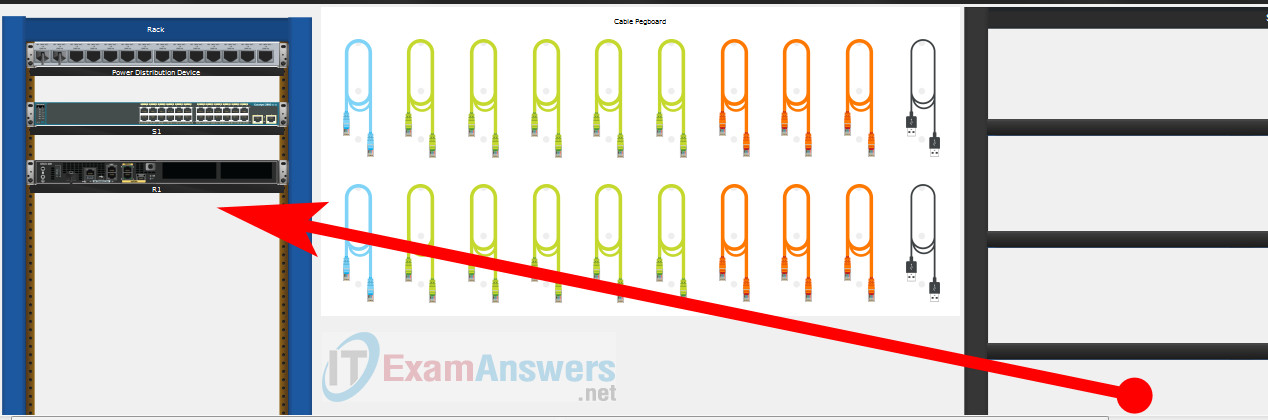
Using Copper Straight-Through cable to connect User-A (FastEthernet0 port) and Central-SW (FastEthernet0/6 port)
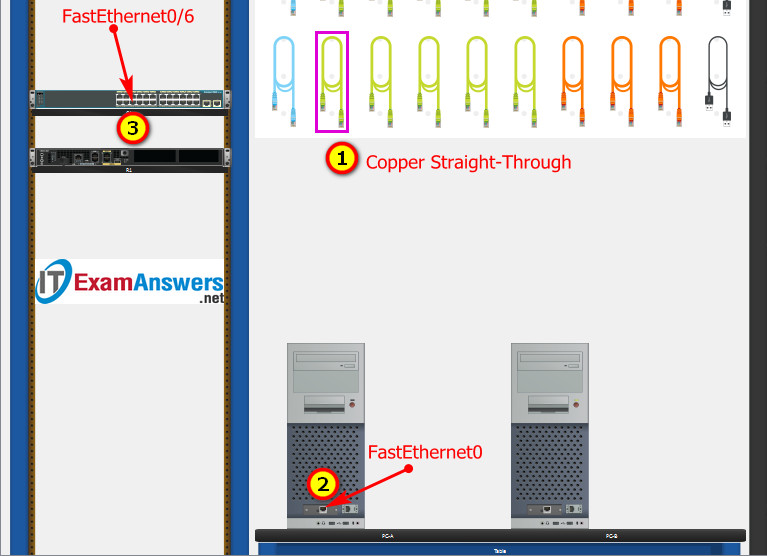
Same as above, using Copper Straight-Through cable to connect all devices as shown in the topology diagram.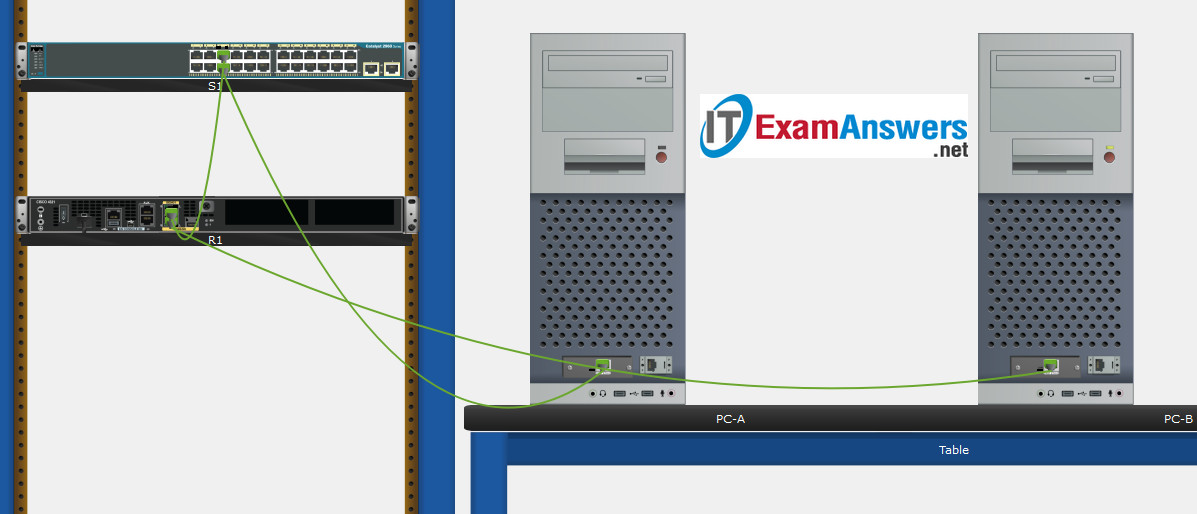
Turn-on PCs and Router Central-RT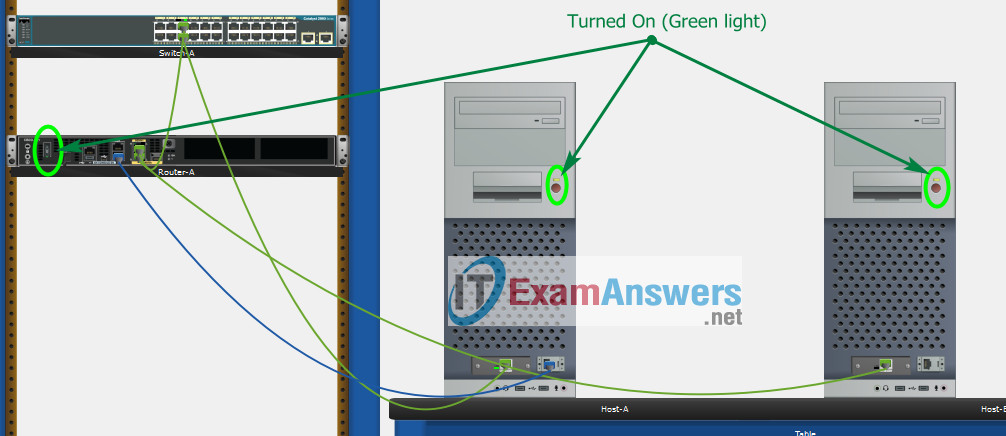
Part 2: Develop an IP Addressing Scheme
| Item | Requirements | IPv4 Address | IPv6 Address |
|---|---|---|---|
| Network Address | 192.168.10.0/24 | ||
| LAN 1 subnet host requirements | 100 | 192.168.10.0/25 SM: 255.255.255.128 | 2001:db8:acad:a::/64 |
| LAN 2 subnet host requirements | 50 | 192.168.10.128/26 SM: 255.255.255.192 | 2001:db8:acad:b::/64 |
| Central-RT G0/0/1 | First host address in LAN 1 subnet | 192.168.10.1 | 2001:db8:acad:a::1 |
| Central-RT G0/0/0 | First host address in LAN 2 subnet | 192.168.10.129 | 2001:db8:acad:b::1 |
| Central-SW SVI | Second host address in LAN 1 subnet | 192.168.10.2 | __ |
| User-A | Last host address in LAN 1 subnet | 192.168.10.126 | 2001:db8:acad:a::10/64 |
| User-B | Last host address in LAN 2 subnet | 192.168.10.190 | 2001:db8:acad:b::10/64 |
Using line console to connect User-A and Router 1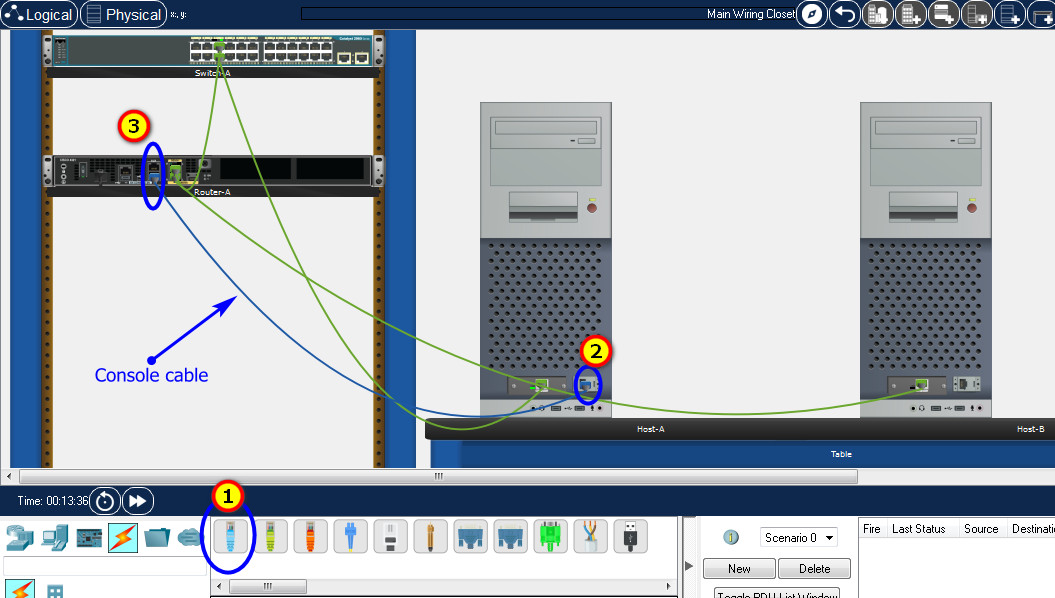
Click to User-A –> Terminal app –> click OK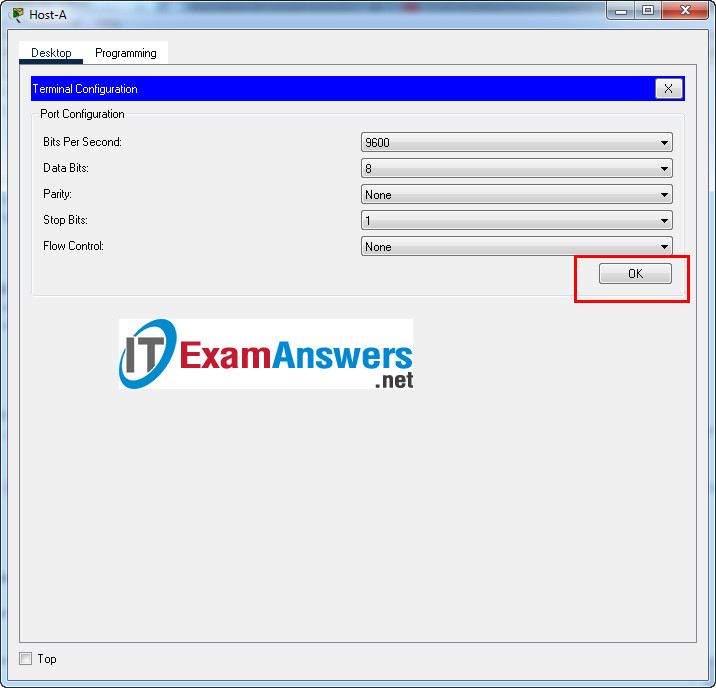
Erase the startup configurations on the Router and reload the device:
Router>enable Router#erase startup-config Erasing the nvram filesystem will remove all configuration files! Continue? [confirm] [OK] Erase of nvram: complete %SYS-7-NV_BLOCK_INIT: Initialized the geometry of nvram Router#reload Proceed with reload? [confirm] Initializing Hardware ... Would you like to enter the initial configuration dialog? [yes/no]: no
Router Central-RT configuration script
enable configure terminal no ip domain-lookup hostname Central-RT banner motd #Unauthorized access to this device is prohibited!# ipv6 unicast-routing interface g0/0/0 description Connect to Subnet B ip address 192.168.10.129 255.255.255.192 ipv6 address FE80::1 link-local ipv6 address 2001:db8:acad:b::1/64 no shutdown exit interface g0/0/1 description Connect to Subnet A ip address 192.168.10.1 255.255.255.128 ipv6 address FE80::1 link-local ipv6 address 2001:db8:acad:a::1/64 no shutdown exit enable secret NoOneShouldKnow service password-encryption security passwords min-length 10 ip domain-name netsec.com username netadmin secret Ci$co12345 line console 0 password Classpassw0rd login exit line vty 0 15 transport input ssh login local exit crypto key generate rsa 1024 exit copy running-config startup-config
To show Console port on Switch, Right click Switch –> Inspect Rear –> Console port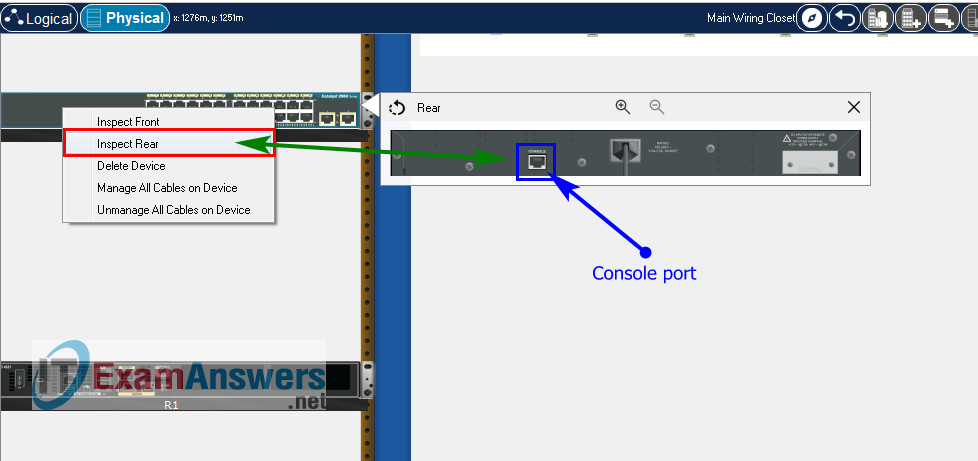
Erase the startup configurations and VLAN on the Switch and reload the device:
Switch>enable Switch#erase startup-config Erasing the nvram filesystem will remove all configuration files! Continue? [confirm] [OK] Erase of nvram: complete %SYS-7-NV_BLOCK_INIT: Initialized the geometry of nvram Switch#delete vlan.dat Switch#reload Proceed with reload? [confirm]
Switch Central-SW configuration script
enable configure terminal no ip domain-lookup hostname Central-SW banner motd #Unauthorized access to this device is prohibited!# interface vlan 1 description Switch Subnet A ip address 192.168.10.2 255.255.255.128 no shutdown exit ip default-gateway 192.168.10.1 enable secret NoOneShouldKnow service password-encryption ip domain-name netsec.com username netadmin secret Ci$co12345 line console 0 password Classpassw0rd login exit line vty 0 15 transport input ssh login local exit crypto key generate rsa 1024 int range f0/1 - 4, f0/7 - 24, g0/1 - 2 description Unused switch ports shutdown end copy running-config startup-config
Part 5: Configure the Hosts and Verify Connectivity
| PC-A Network Configuration | |
|---|---|
| IPv4 Address | 192.168.10.126 |
| Subnet Mask | 255.255.255.128 |
| IPv4 Default Gateway | 192.168.10.1 |
| IPv6 Address | 2001:DB8:ACAD:A::10/64 |
| IPv6 Default Gateway | FE80::1 |
| PC-B Network Configuration | |
|---|---|
| IPv4 Address | 192.168.10.190 |
| Subnet Mask | 255.255.255.192 |
| IPv4 Default Gateway | 192.168.10.129 |
| IPv6 Address | 2001:DB8:ACAD:B::10/64 |
| IPv6 Default Gateway | FE80::1 |
Download PDF & Packet Tracer files:
ITN ( Version 7.00) – ITN Final PT Skills Assessment (PTSA)
DESCARGAR
ITN Final Skills Exam (PTSA)
ITN (Version 7.00) Final PT Skills Assessment (PTSA) Exam Answers
Topology

ITN Final PT Skills Assessment (PTSA)
Device Names Table
You will receive one of three possible scenarios. In order to use the logical topology diagram that is provided with the instructions, use the device names in the Device Names Table.
| Topology Diagram Name | Your Scenario Name |
|---|---|
| R1 | Central-RT |
| S1 | Central-SW |
| PC-A | User-A |
| PC-B | User-B |
Addressing Requirements Table
| Item | Requirements |
|---|---|
| Network Address | 209.165.201.0/24 |
| LAN 1 subnet host requirements | 29 |
| LAN 2 subnet host requirements | 17 |
| Central-RT G0/0/1 | First host address in LAN 1 subnet |
| Central-RT G0/0/0 | First host address in LAN 2 subnet |
| Central-SW SVI | Second host address in LAN 1 subnet |
| User-A | Last host address in LAN 1 subnet |
| User-B | Last host address in LAN 2 subnet |
ITN Final PT Skills Assessment (PTSA)
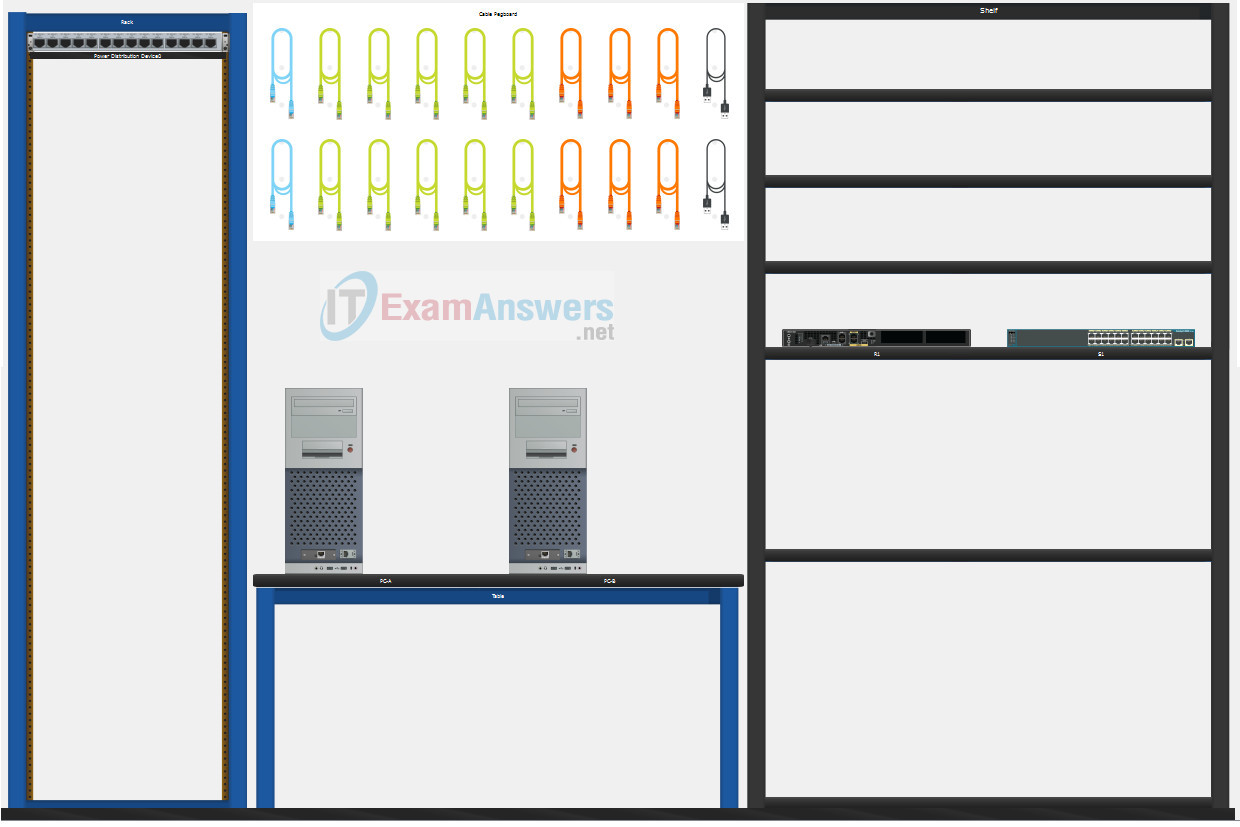
A few things to keep in mind while completing this activity:
- Do not use the browser Back button or close or reload any exam windows during the exam.
- Do not close Packet Tracer when you are done. It will close automatically.
- Click the Submit Assessment button in the browser window to submit your work.
Assessment Objectives
- Part 1: Build the Network
- Part 2: Develop an IP Addressing Scheme
- Part 3: Configure Basic Device Settings
- Part 4: Configure Security Settings on Central-RT and Central-SW
- Part 5: Configure the Hosts and Verify Connectivity
Instructions
In this assessment you will configure the Central-RT router and Central-SW switch, as you have done in the activities in this course. You will also connect two PCs using a switch and a router that are in the main wiring closet. You will subnet the 209.165.201.0/24 network to provide IPv4 addresses for two subnets that will support the required number of hosts. The larger subnet (LAN 1) requires 29 hosts and the smaller subnet (LAN 2) requires 17 hosts.
No subnet calculators may be used.
Part 1: Build the Network
a. Build the network according to the logical topology by placing the required equipment in the wiring closet equipment rack.
b. Cable the network devices in the closet as shown in the topology diagram.
c. Connect the hosts as shown in the topology diagram.
Part 2: Develop an IP Addressing Scheme
In this part of the assessment you will develop an IP addressing scheme. You will subnet an IPv4 network to create two subnets with the required number of hosts. You will also subnet an IPv6 network. You will then assign the addresses according to the requirements below.
Work with the following information:
- IPv4 Network: 209.165.201.0/24
- Required number of hosts in IPv4 LAN 1: 29
- Required number of hosts in IPv4 LAN 2: 17
a. Record your subnet assignments according to the following requirements.
1) Assign the first IPv4 address of each subnet to a router interface
- LAN 1 is hosted on Central-RT G0/0/1
- LAN 2 is hosted on Central-RT G0/0/0
2) Assign the last IPv4 address of each subnet to the PC NIC.
3) Assign the second IPv4 address of LAN 1 to Central-SW SVI.
b. Use the IPv6 address 2001:db8:acad::/48 and create two subnets with a prefix length of /64 for use in this network. The first subnet is assigned to LAN 1, and the second subnet is assigned to LAN 2.
1) Assign the tenth address in the LAN 1 IPv6 subnet to the LAN 1 PC.
2) Assign the tenth address in the LAN 2 IPv6 subnet to the LAN 2 PC.
Note: The router interfaces have been configured for you.
Part 3: Configure Basic Device Settings
Network devices must be configured over a direct console connection.
Step 1: Configure Basic Settings
a. Disable DNS lookup on Central-RT and Central-SW
b. Configure router hostname using the name Central-RT.
c. Configure switch hostname using the name Central-SW.
d. Configure an appropriate banner on Central-RT and Central-SW.
Step 2: Configure Interfaces
a. Configure Central-RT G0/0/0 and G0/0/1 interfaces using the addressing from the previous part of this assessment:
- Interface description
- IPv4 address / subnet mask
b. Configure the Central-SW VLAN 1 SVI interface using the addressing from the previous part of this assessment:
- Interface description
- IPv4 address / subnet mask
- The switch should be reachable from devices on other networks.
Part 4: Configure Security Settings on Central-RT and Central-SW
Step 1: Configure enhanced password security
a. Configure ThisisaSecret as the encrypted privileged EXEC password
b. Encrypt all plaintext passwords
c. Set minimum password length to 10 on Central-RT.
Step 2: Configure SSH on Central-RT and Central-SW
a. Configure netsec.com as the domain name
b. Configure a local user netadmin with the encrypted password Ci$co12345
c. Allow console logins with the password LetMeinNow!.
d. Set login on vty lines to use local database.
e. Configure the vty lines to accept SSH access only.
f. Generate an RSA crypto key using 1024 bits modulus.
Step 3: Secure switch ports on Central-SW
a. Shut down all unused ports on Central-SW.
b. Enter descriptions for all unused switch ports to indicate that they are intentionally shutdown.
Part 5: Configure the Hosts and Verify Connectivity
a. Configure both hosts with the IPv4 addresses that were assigned in the Part 2 of this assessment.
b. The 2001:db8:acad::/48 IPv6 network has been subnetted to provide two equal subnets with a /64 prefix length.
- Assign the tenth address in the LAN 1 IPv6 subnet to the User-A PC.
- Assign the tenth address in the LAN 2 IPv6 subnet to the User-B PC.
c. There should be IPv4 and IPv6 connectivity between all devices and hosts.
Answers Key
Part 1: Build the Network
Placing Switch Central-SW and Router Central-RT to wiring closet equipment rack.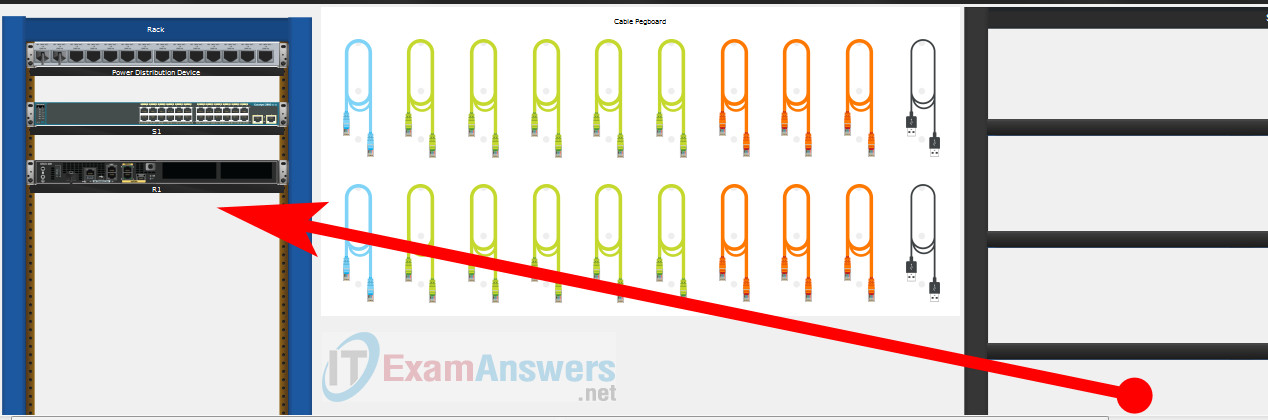
Using Copper Straight-Through cable to connect User-A (FastEthernet0 port) and Central-SW (FastEthernet0/6 port)
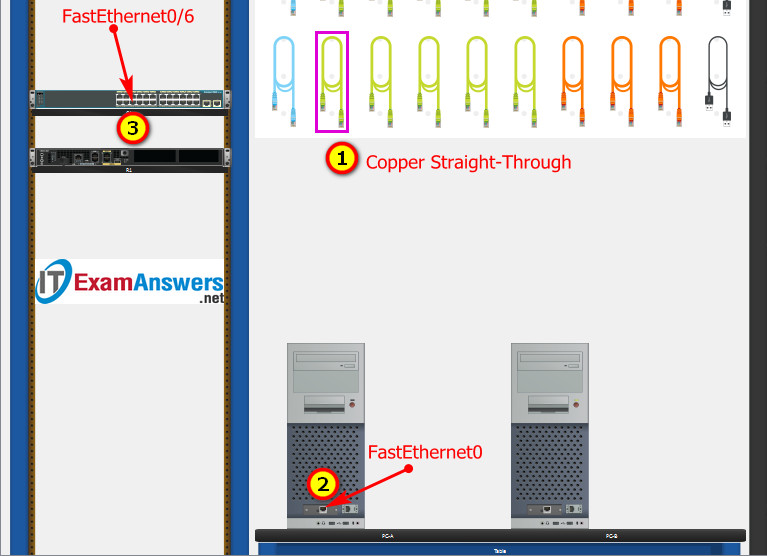
Same as above, using Copper Straight-Through cable to connect all devices as shown in the topology diagram.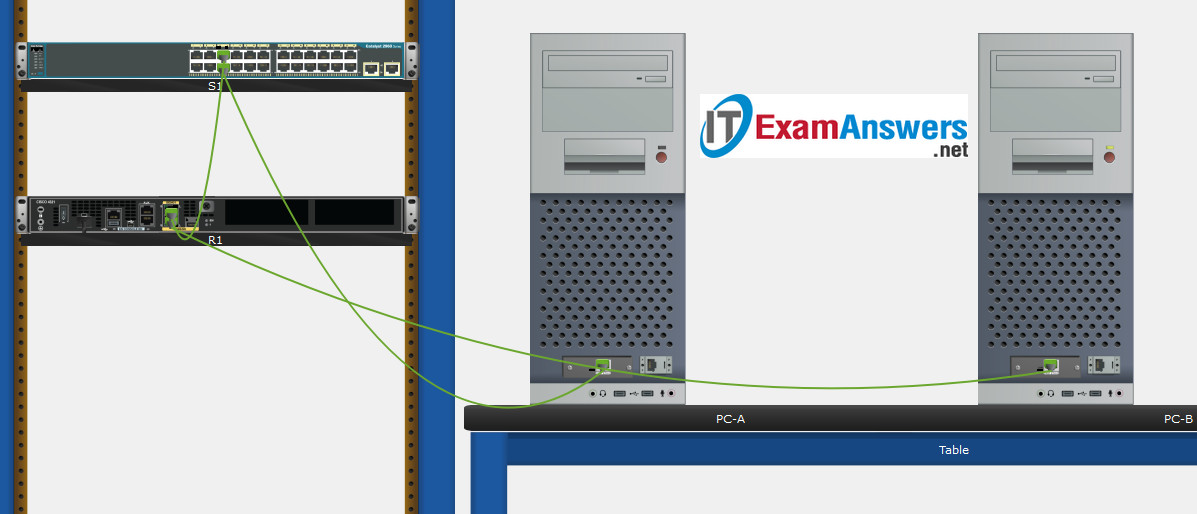
Turn-on PCs and Router Central-RT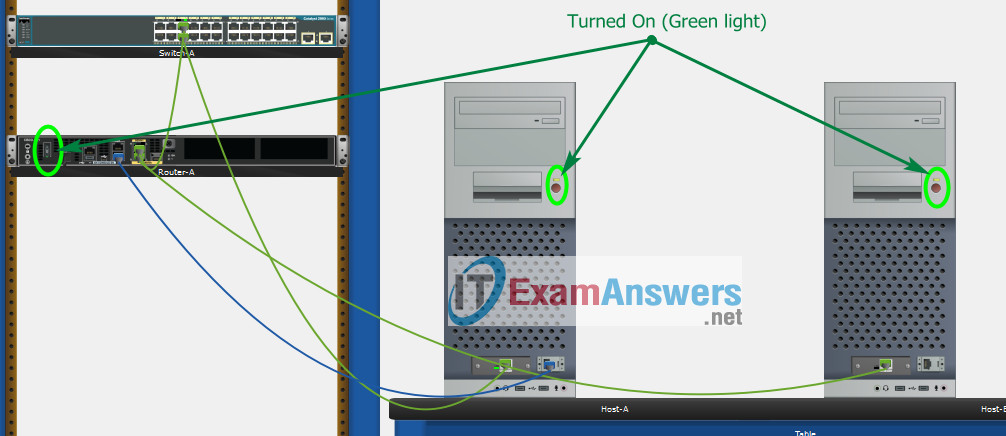
Part 2: Develop an IP Addressing Scheme
| Item | Requirements | IPv4 Address | IPv6 Address |
|---|---|---|---|
| Network Address | 209.165.201.0/24 | ||
| LAN 1 subnet host requirements | 29 | 209.165.201.0/27 SM: 255.255.255.224 | 2001:db8:acad:a::/64 |
| LAN 2 subnet host requirements | 17 | 209.165.201.32/27 SM: 255.255.255.224 | 2001:db8:acad:b::/64 |
| Central-RT G0/0/1 | First host address in LAN 1 subnet | 209.165.201.1 | 2001:db8:acad:a::1 |
| Central-RT G0/0/0 | First host address in LAN 2 subnet | 209.165.201.33 | 2001:db8:acad:b::1 |
| Central-SW SVI | Second host address in LAN 1 subnet | 209.165.201.2 | __ |
| User-A | Last host address in LAN 1 subnet | 209.165.201.30 | 2001:db8:acad:a::10/64 |
| User-B | Last host address in LAN 2 subnet | 209.165.201.62 | 2001:db8:acad:b::10/64 |
Using line console to connect User-A and Router 1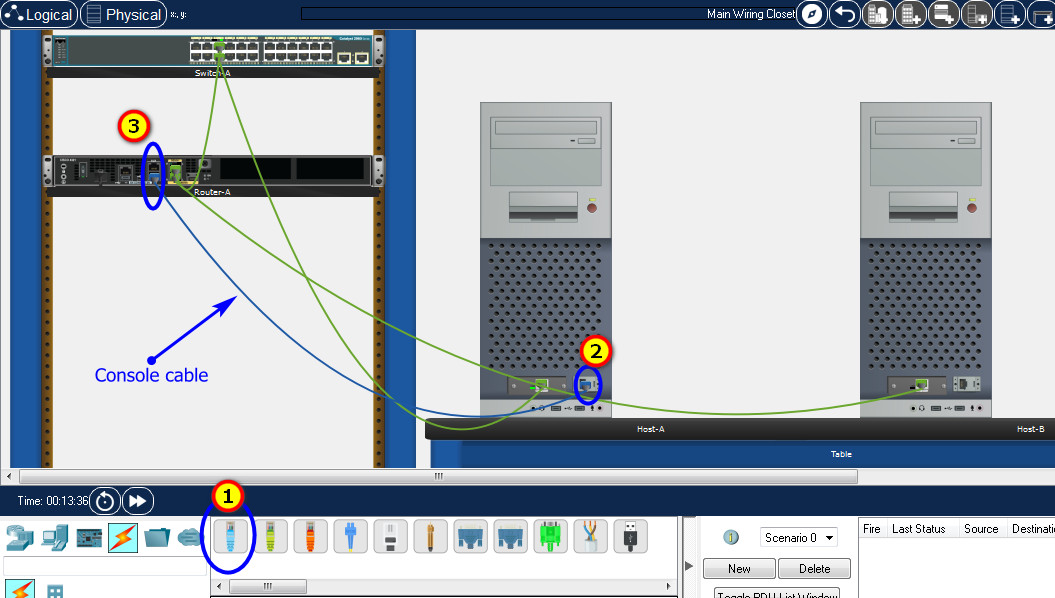
Click to User-A –> Terminal app –> click OK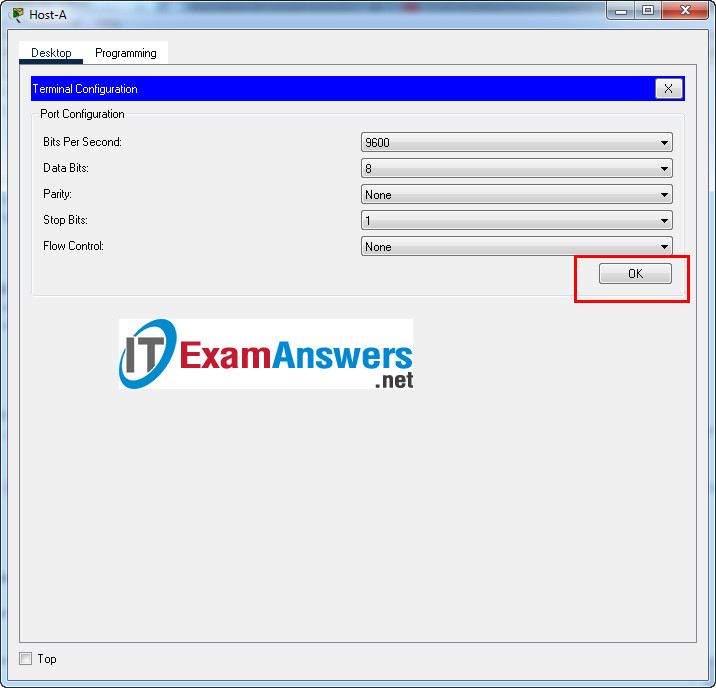
Erase the startup configurations on the Router and reload the device:
Router>enable Router#erase startup-config Erasing the nvram filesystem will remove all configuration files! Continue? [confirm] [OK] Erase of nvram: complete %SYS-7-NV_BLOCK_INIT: Initialized the geometry of nvram Router#reload Proceed with reload? [confirm] Initializing Hardware ... Would you like to enter the initial configuration dialog? [yes/no]: no
Router Central-RT configuration script
enable configure terminal no ip domain-lookup hostname Central-RT banner motd #Unauthorized access to this device is prohibited!# ipv6 unicast-routing interface g0/0/0 description Connect to Subnet B ip address 209.165.201.33 255.255.255.224 ipv6 address FE80::1 link-local ipv6 address 2001:db8:acad:b::1/64 no shutdown exit interface g0/0/1 description Connect to Subnet A ip address 209.165.201.1 255.255.255.224 ipv6 address FE80::1 link-local ipv6 address 2001:db8:acad:a::1/64 no shutdown exit enable secret DontTellAnyone service password-encryption security passwords min-length 10 ip domain-name netsec.com username netadmin secret Ci$co12345 line console 0 password LetMeinNow! login exit line vty 0 15 transport input ssh login local exit crypto key generate rsa 1024 exit copy running-config startup-config
To show Console port on Switch, Right click Switch –> Inspect Rear –> Console port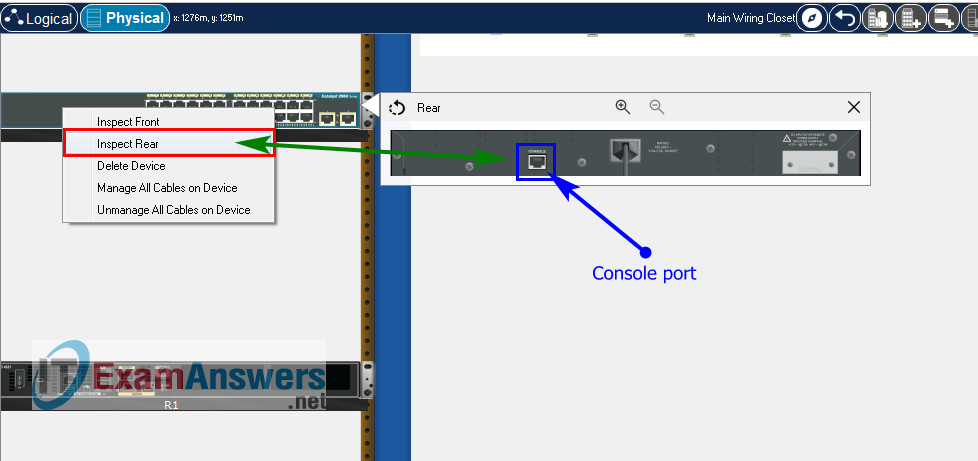
Erase the startup configurations and VLAN on the Switch and reload the device:
Switch>enable Switch#erase startup-config Erasing the nvram filesystem will remove all configuration files! Continue? [confirm] [OK] Erase of nvram: complete %SYS-7-NV_BLOCK_INIT: Initialized the geometry of nvram Switch#delete vlan.dat Switch#reload Proceed with reload? [confirm]
Switch Central-SW configuration script
enable configure terminal no ip domain-lookup hostname Central-SW banner motd #Unauthorized access to this device is prohibited!# interface vlan 1 description Switch Subnet A ip address 209.165.201.2 255.255.255.224 no shutdown exit ip default-gateway 209.165.201.1 enable secret DontTellAnyone service password-encryption ip domain-name netsec.com username netadmin secret Ci$co12345 line console 0 password LetMeinNow! login exit line vty 0 15 transport input ssh login local exit crypto key generate rsa 1024 int range f0/1 - 4, f0/7 - 24, g0/1 - 2 description Unused switch ports shutdown end copy running-config startup-config
Part 5: Configure the Hosts and Verify Connectivity
| PC-A Network Configuration | |
|---|---|
| IPv4 Address | 209.165.201.30 |
| Subnet Mask | 255.255.255.224 |
| IPv4 Default Gateway | 209.165.201.1 |
| IPv6 Address | 2001:DB8:ACAD:A::10/64 |
| IPv6 Default Gateway | FE80::1 |
| PC-B Network Configuration | |
|---|---|
| IPv4 Address | 209.165.201.62 |
| Subnet Mask | 255.255.255.224 |
| IPv4 Default Gateway | 209.165.201.33 |
| IPv6 Address | 2001:DB8:ACAD:B::10/64 |
| IPv6 Default Gateway | FE80::1 |
Download PDF & Packet Tracer files:
ITN Final Skills Exam (PTSA)
ITN (Version 7.00) Final PT Skills Assessment (PTSA) Exam Answers
Topology

ITN Final PT Skills Assessment (PTSA)
Device Names Table
You will receive one of three possible scenarios. In order to use the logical topology diagram that is provided with the instructions, use the device names in the Device Names Table.
| Topology Diagram Name | Your Scenario Name |
|---|---|
| R1 | Router-A |
| S1 | Switch-A |
| PC-A | Host-A |
| PC-B | Host-B |
Addressing Requirements Table
| Item | Requirements |
|---|---|
| Network Address | 172.16.1.0/24 |
| LAN 1 subnet host requirements | 60 |
| LAN 2 subnet host requirements | 20 |
| Router-A G0/0/1 | First host address in LAN 1 subnet |
| Router-A G0/0/0 | First host address in LAN 2 subnet |
| Switch-A SVI | Second host address in LAN 1 subnet |
| User-A | Last host address in LAN 1 subnet |
| User-B | Last host address in LAN 2 subnet |
ITN Final PT Skills Assessment (PTSA)
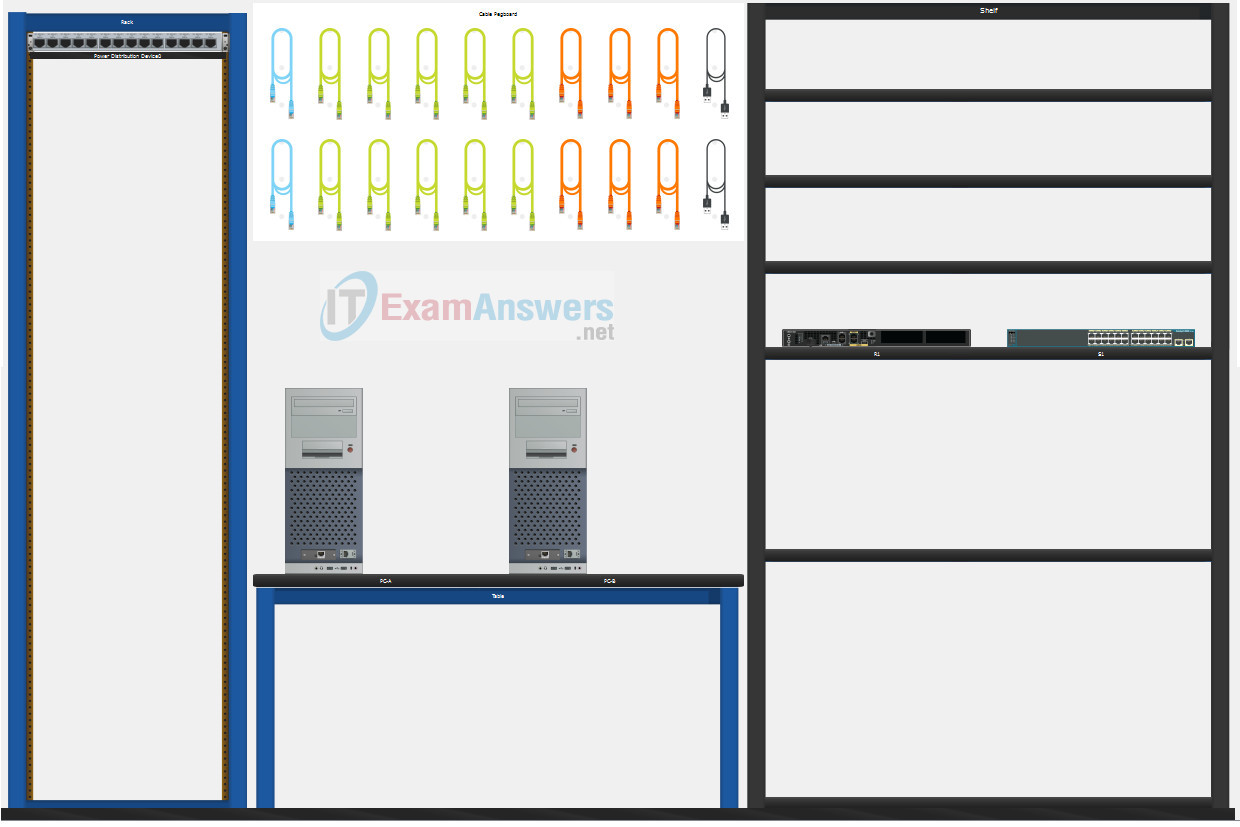
A few things to keep in mind while completing this activity:
- Do not use the browser Back button or close or reload any exam windows during the exam.
- Do not close Packet Tracer when you are done. It will close automatically.
- Click the Submit Assessment button in the browser window to submit your work.
Assessment Objectives
- Part 1: Build the Network
- Part 2: Develop an IP Addressing Scheme
- Part 3: Configure Basic Device Settings
- Part 4: Configure Security Settings on Router-A and Switch-A
- Part 5: Configure the Hosts and Verify Connectivity
Instructions
In this assessment you will configure the Router-A router and Switch-A switch, as you have done in the activities in this course. You will also connect two PCs using a switch and a router that are in the main wiring closet. You will subnet the 172.16.1.0/24 network to provide IPv4 addresses for two subnets that will support the required number of hosts. The larger subnet (LAN 1) requires 60 hosts and the smaller subnet (LAN 2) requires 20 hosts.
No subnet calculators may be used.
Part 1: Build the Network
a. Build the network according to the logical topology by placing the required equipment in the wiring closet equipment rack.
b. Cable the network devices in the closet as shown in the topology diagram.
c. Connect the hosts as shown in the topology diagram.
Part 2: Develop an IP Addressing Scheme
In this part of the assessment you will develop an IP addressing scheme. You will subnet an IPv4 network to create two subnets with the required number of hosts. You will also subnet an IPv6 network. You will then assign the addresses according to the requirements below.
Work with the following information:
- IPv4 Network: 172.16.1.0/24
- Required number of hosts in IPv4 LAN 1: 60
- Required number of hosts in IPv4 LAN 2: 20
a. Record your subnet assignments according to the following requirements.
1) Assign the first IPv4 address of each subnet to a router interface
- LAN 1 is hosted on Router-A G0/0/1
- LAN 2 is hosted on Router-A G0/0/0
2) Assign the last IPv4 address of each subnet to the PC NIC.
3) Assign the second IPv4 address of LAN 1 to Switch-A SVI.
b. Use the IPv6 address 2001:db8:acad::/48 and create two subnets with a prefix length of /64 for use in this network. The first subnet is assigned to LAN 1, and the second subnet is assigned to LAN 2.
1) Assign the tenth address in the LAN 1 IPv6 subnet to the LAN 1 PC.
2) Assign the tenth address in the LAN 2 IPv6 subnet to the LAN 2 PC.
Note: The router interfaces have been configured for you.
Part 3: Configure Basic Device Settings
Network devices must be configured over a direct console connection.
Step 1: Configure Basic Settings
a. Disable DNS lookup on Router-A and Switch-A
b. Configure router hostname using the name Router-A.
c. Configure switch hostname using the name Switch-A.
d. Configure an appropriate banner on Router-A and Switch-A.
Step 2: Configure Interfaces
a. Configure Router-A G0/0/0 and G0/0/1 interfaces using the addressing from the previous part of this assessment:
- Interface description
- IPv4 address / subnet mask
b. Configure the Switch-A VLAN 1 SVI interface using the addressing from the previous part of this assessment:
- Interface description
- IPv4 address / subnet mask
- The switch should be reachable from devices on other networks.
Part 4: Configure Security Settings on Router-A and Switch-A
Step 1: Configure enhanced password security
a. Configure ThisisaSecret as the encrypted privileged EXEC password
b. Encrypt all plaintext passwords
c. Set minimum password length to 10 on Router-A.
Step 2: Configure SSH on Router-A and Switch-A
a. Configure netsec.com as the domain name
b. Configure a local user netadmin with the encrypted password Ci$co12345
c. Allow console logins with the password Ci$co12345.
d. Set login on vty lines to use local database.
e. Configure the vty lines to accept SSH access only.
f. Generate an RSA crypto key using 1024 bits modulus.
Step 3: Secure switch ports on Switch-A
a. Shut down all unused ports on Switch-A.
b. Enter descriptions for all unused switch ports to indicate that they are intentionally shutdown.
Part 5: Configure the Hosts and Verify Connectivity
a. Configure both hosts with the IPv4 addresses that were assigned in the Part 2 of this assessment.
b. The 2001:db8:acad::/48 IPv6 network has been subnetted to provide two equal subnets with a /64 prefix length.
- Assign the tenth address in the LAN 1 IPv6 subnet to the User-A PC.
- Assign the tenth address in the LAN 2 IPv6 subnet to the User-B PC.
c. There should be IPv4 and IPv6 connectivity between all devices and hosts.
Answers Key
Part 1: Build the Network
Placing Switch Switch-A and Router Router-A to wiring closet equipment rack.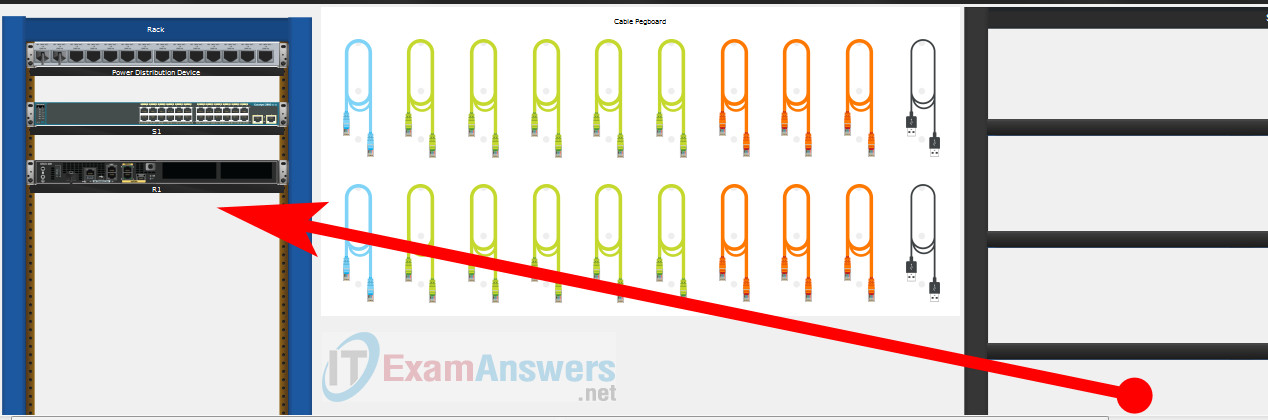
Using Copper Straight-Through cable to connect User-A (FastEthernet0 port) and Switch-A (FastEthernet0/6 port)
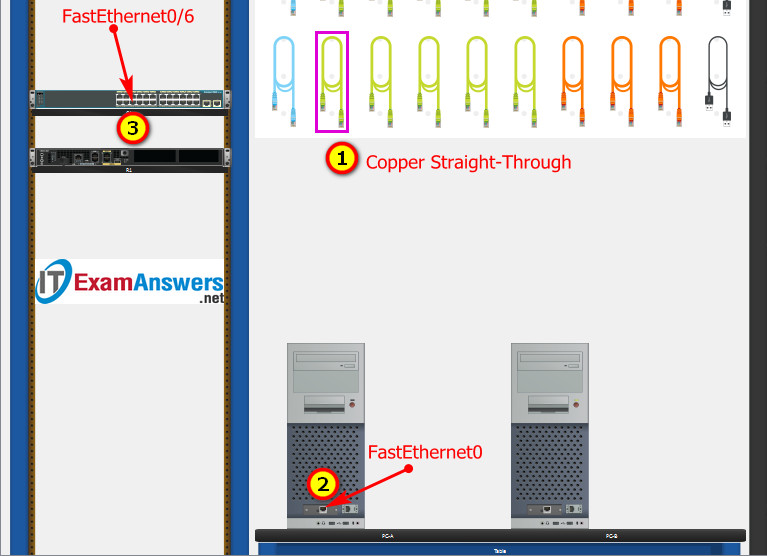
Same as above, using Copper Straight-Through cable to connect all devices as shown in the topology diagram.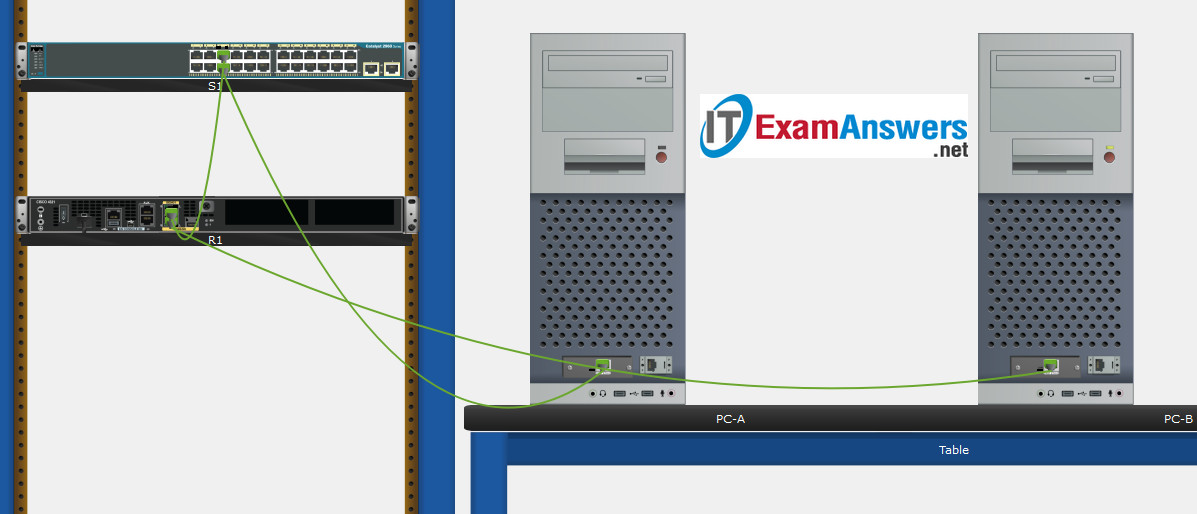
Turn-on PCs and Router Router-A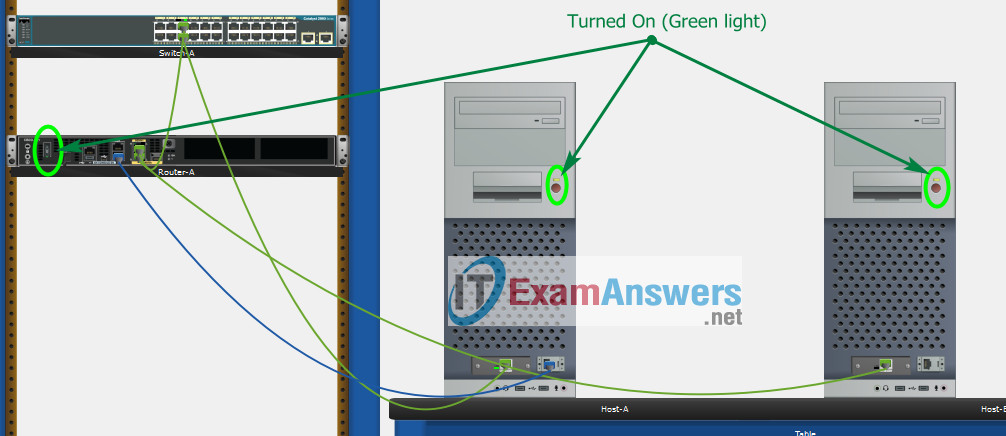
Part 2: Develop an IP Addressing Scheme
| Item | Requirements | IPv4 Address | IPv6 Address |
|---|---|---|---|
| Network Address | 172.16.1.0/24 | ||
| LAN 1 subnet host requirements | 60 | 172.16.1.0/26 SM: 255.255.255.192 | 2001:db8:acad:a::/64 |
| LAN 2 subnet host requirements | 20 | 172.16.1.64/27 SM: 255.255.255.224 | 2001:db8:acad:b::/64 |
| Router-A G0/0/1 | First host address in LAN 1 subnet | 172.16.1.1 | 2001:db8:acad:a::1 |
| Router-A G0/0/0 | First host address in LAN 2 subnet | 172.16.1.65 | 2001:db8:acad:b::1 |
| Switch-A SVI | Second host address in LAN 1 subnet | 172.16.1.2 | __ |
| User-A | Last host address in LAN 1 subnet | 172.16.1.62 | 2001:db8:acad:a::10/64 |
| User-B | Last host address in LAN 2 subnet | 172.16.1.94 | 2001:db8:acad:b::10/64 |
Using line console to connect User-A and Router 1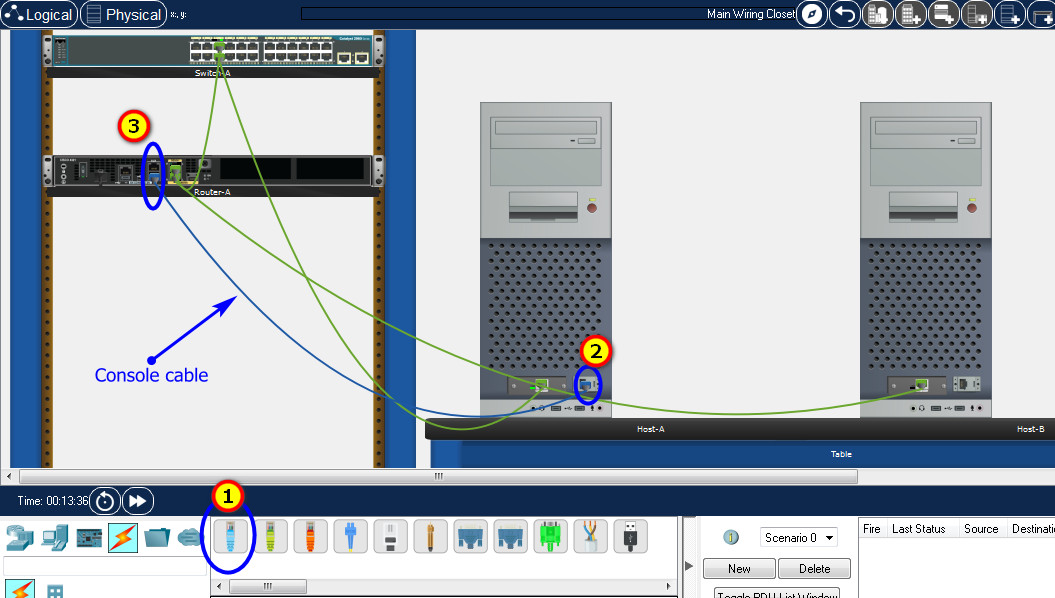
Click to User-A –> Terminal app –> click OK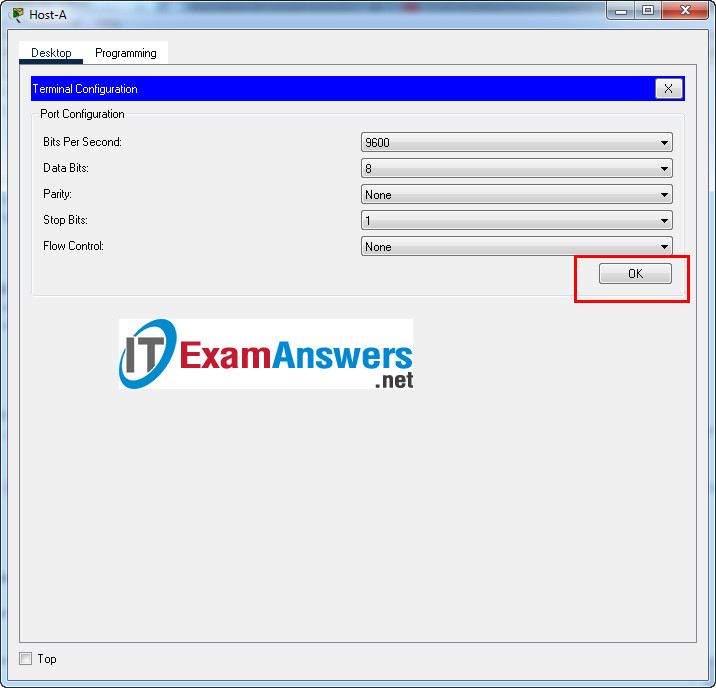
Erase the startup configurations on the Router and reload the device:
Router>enable Router#erase startup-config Erasing the nvram filesystem will remove all configuration files! Continue? [confirm] [OK] Erase of nvram: complete %SYS-7-NV_BLOCK_INIT: Initialized the geometry of nvram Router#reload Proceed with reload? [confirm] Initializing Hardware ... Would you like to enter the initial configuration dialog? [yes/no]: no
Router Router-A configuration script
enable configure terminal no ip domain-lookup hostname Router-A banner motd #Unauthorized access to this device is prohibited!# ipv6 unicast-routing interface g0/0/0 description Connect to Subnet B ip address 172.16.1.65 255.255.255.224 ipv6 address FE80::1 link-local ipv6 address 2001:db8:acad:b::1/64 no shutdown exit interface g0/0/1 description Connect to Subnet A ip address 172.16.1.1 255.255.255.192 ipv6 address FE80::1 link-local ipv6 address 2001:db8:acad:a::1/64 no shutdown exit enable secret ThisisaSecret service password-encryption security passwords min-length 10 ip domain-name netsec.com username netadmin secret Ci$co12345 line console 0 password Ci$co12345 login exit line vty 0 15 transport input ssh login local exit crypto key generate rsa 1024 exit copy running-config startup-config
To show Console port on Switch, Right click Switch –> Inspect Rear –> Console port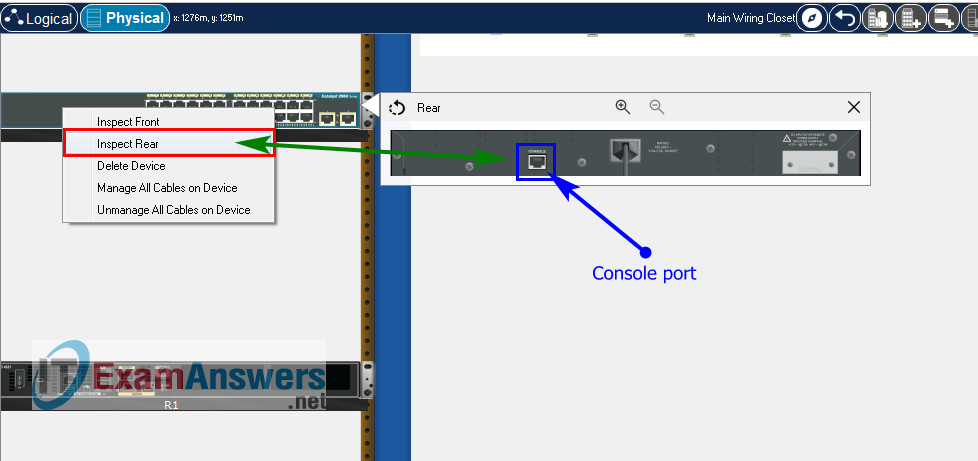
Erase the startup configurations and VLAN on the Switch and reload the device:
Switch>enable Switch#erase startup-config Erasing the nvram filesystem will remove all configuration files! Continue? [confirm] [OK] Erase of nvram: complete %SYS-7-NV_BLOCK_INIT: Initialized the geometry of nvram Switch#delete vlan.dat Switch#reload Proceed with reload? [confirm]
Switch Switch-A configuration script
enable configure terminal no ip domain-lookup hostname Switch-A banner motd #Unauthorized access to this device is prohibited!# interface vlan 1 description Switch Subnet A ip address 172.16.1.2 255.255.255.192 no shutdown exit ip default-gateway 172.16.1.1 enable secret DontTellAnyone service password-encryption ip domain-name netsec.com username netadmin secret Ci$co12345 line console 0 password Ci$co12345 login exit line vty 0 15 transport input ssh login local exit crypto key generate rsa 1024 int range f0/1 - 4, f0/7 - 24, g0/1 - 2 description Unused switch ports shutdown end copy running-config startup-config
Part 5: Configure the Hosts and Verify Connectivity
| PC-A Network Configuration | |
|---|---|
| IPv4 Address | 172.16.1.62 |
| Subnet Mask | 255.255.255.192 |
| IPv4 Default Gateway | 172.16.1.1 |
| IPv6 Address | 2001:DB8:ACAD:A::10/64 |
| IPv6 Default Gateway | FE80::1 |
| PC-B Network Configuration | |
|---|---|
| IPv4 Address | 172.16.1.94 |
| Subnet Mask | 255.255.255.224 |
| IPv4 Default Gateway | 172.16.1.65 |
| IPv6 Address | 2001:DB8:ACAD:B::10/64 |
| IPv6 Default Gateway | FE80::1 |
Download PDF & Packet Tracer files:
